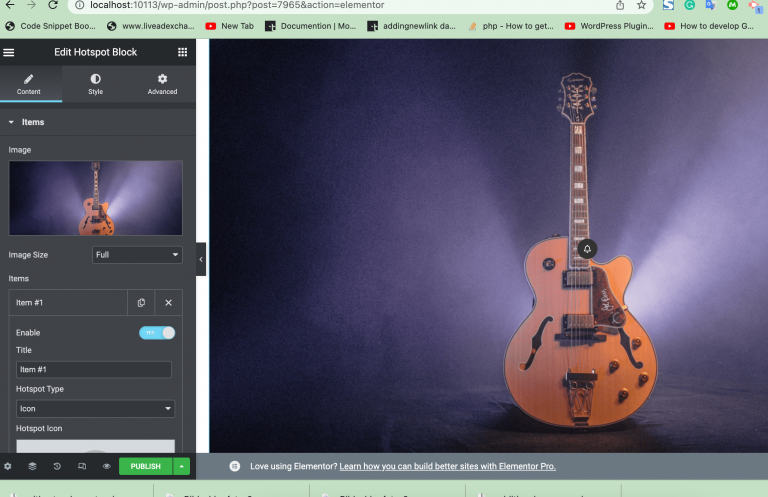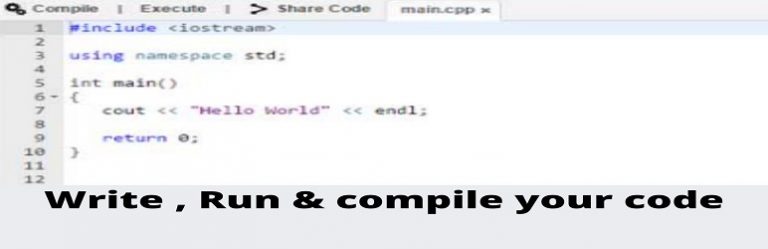How to Autocomplete WooCommerce Orders- 2 Easy Ways!
Instantly confirming a customer’s purchase is one of the best ways to improve the customer experience in your store. They will be able to access their stuff as soon as their orders are completed. So, in this piece, we’ll teach you how to autocomplete WooCommerce orders using various ways.
We recently discussed some of the benefits of streamlining your checkout experience. We briefly discussed how autocompleting orders allow users to obtain their products before they are completely processed on it. This can have a significant impact on user experience as well as conversion rates.
So, let’s have a look at how to get the most of autocomplete WooCommerce orders on your website.
Here I have described two methods how can Autocomplete WooCommerce Orders
1) Autocomplete WooCommerce orders with a plugin
By installing and activating the plugin you can easily do this , you no need to do anything. Just need to install and activate this plugin then your order will be autocomplete
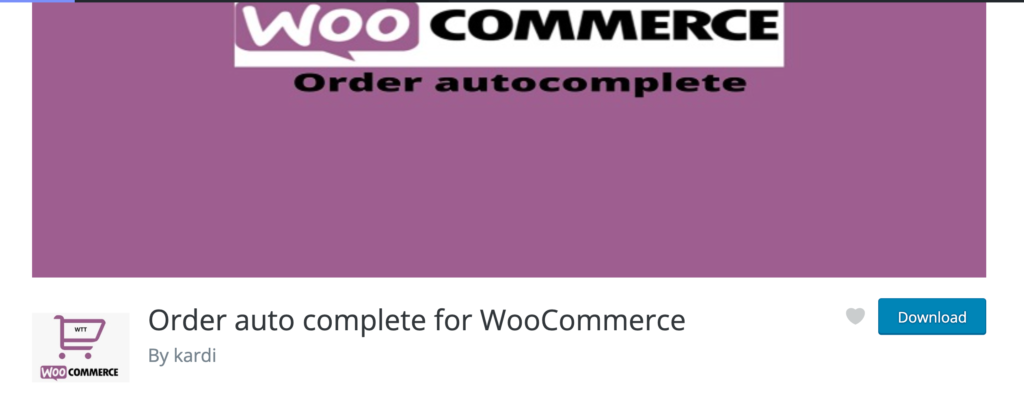
2) Autocomplete WooCommerce orders programmatically
Using PHP code snippets is another option for enabling order autocompletion on your WooCommerce site.
To programmatically process WooCommerce orders, go to Appearance > Theme Editor on your WordPress dashboard and open your Theme editor. Then, on the far right, use the Theme files sidebar to choose the Theme functions file. You need to add this in your theme function.php file
/**
* Auto Complete all WooCommerce orders.
*/
add_action( 'woocommerce_thankyou', 'custom_woocommerce_auto_complete_order' );
function custom_woocommerce_auto_complete_order( $order_id ) {
if ( ! $order_id ) {
return;
}
$order = wc_get_order( $order_id );
$order->update_status( 'completed' );
}
You can watch this video also to know how it will work